Jobs#
Jobs#
You can get the list of jobs running or recently ended on machines and pools. Note that when a machine is terminated, the job executed on this machine will disappear from this list. If you need to keep visibility on all executed jobs, see the Job History feature.
A job can be in one of the following states:
State |
Description |
|---|---|
running |
The job is currently running. |
completed |
The job has recently completed successfully. |
aborted |
The job was aborted. |
disconnected |
The job lost the connection with the client due to network issues or because the client was terminated. |
failed |
The job itself experienced an unexpected termination due to a lack of memory or an internal problem. |
From the job list, you can perform the following actions. Some actions are specific to one job and some others can be applied to multiple jobs using the checkboxes.
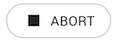
|
Abort selected jobs. |

|
Open the job dashboard. |

|
Download the job log. |
Queued Jobs#
Each machine in the pool has a job limit that indicates how many jobs can be running concurrently. If the capacity of all the machines of the pool is reached, jobs will be placed in a queue.
With the queued job list, you know when jobs were added to the queue, the priority, and the index in the queue. You can also perform the following actions (for one or multiple jobs):
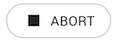
|
Abort selected jobs. |
History Jobs#
While the active job list provides a view of jobs currently queued, running or recently ended, the job history provides a persistent list of ended jobs. The job history menu option lets you browse and filter these jobs. The engine log can also be downloaded. When using this feature, the job metadata and the engine logs are stored on the Instant Cloud secured servers for a maximum of 90 days. This feature can be disabled on selected pools or machines in the options panel.
From the job list, you can perform the following actions:

|
Download the complete log file. |
Tabs below the table provide details on the selected job, including the job description, client attributes, status, model information, and algorithm information.
The maximum number of jobs retrieved is 2000. Filtering of jobs will only be performed locally based on the provided results.
Job Dashboard#
The job dashboard provides different views about a given job with the purpose of allowing an optimization expert to monitor the job execution. It displays a set of tiles about the job status, the model information, and the parameters. It also provides a tile to display current charts, and another tile to display the engine log. If the job has processed several models, then only information about the current one is displayed.
From the dashboard view, you can perform the following actions:
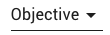
|
Select different types of charts if available. |
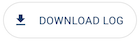
|
Download the complete log file. |

|
Display the log from the start. When opening the dashboard, only the last 50 lines of the log will be shown and then the log will fill out incrementally if the job is still running. This button lets you display the entire log if available. |