Accounts#
Licenses#
The Instant Cloud Manager allows you to list the active licenses associated with your account. The list provides the license id, the number of active machines, the rate plan, the remaining credit and the credit limit. It also indicates if the notifications have been enabled or disabled. The following icon may be displayed:
|
If an error icon is displayed next to the license id, you can move the mouse over and a tooltip will display the exact reason (typically the license has expired or does not have enough credit). In this case, please contact your sales representative or support. |
From the list of licenses, you can perform the following actions:
|
Edit and save the notification settings. |
|
Download the default license. The default license file can be used right away to start machines in the Cloud by using the dedicated default pool of this license. The license file contains the default Access ID and Secret Key for the selected license. You just have to place this file in your home directory which takes precedence, or in one of the following shared locations:
In case you previously had a license file installed, please make sure to replace it, or set the environment variable |
|
Display the statements. From the list of licenses, you can also access the latest statement detailing the billing events on the selected license. |
License Sharing
Note that you can ask Gurobi support to share a license among users of the same organization. In this case, machines and pools related to a shared license will be accessible by multiple users. Any user of a shared license can create, launch, or terminate machines and pools with the same access rights.
Notifications#
Notifications can be automatically generated when a specific situation may require your attention:
a license remaining credit is low,
a license is about to expire,
or a machine is running out of memory (usage over 90%).
Notifications are enabled by default for Silver, Gold and Platinum licenses with default thresholds. You may need to review the settings of your licenses to enable or disable the notifications, and adjust the thresholds according to your needs.
In the license panel, you can open the detail page and edit the notification settings in the notifications tab. Notifications can be enabled or disabled for each license. You can also provide several thresholds to trigger notifications:
A warning credit notification will be generated if the current credit minus the credit limit is lower than or equal to the warning threshold.
An urgent credit notification will be generated if the current license credit minus the credit limit is lower than or equal to the urgent threshold.
A license expiration notification will be generated if the current license expires within the specified remaining days.
You can also set the behavior to receive emails. You can also create a test notification to verify that you are able to receive the emails.
When a notification is generated, it is then accessible in the notification panel. In this panel, you can list the open and closed notifications. Credit notifications are automatically closed when the license has been credited with enough funds. You can filter the notifications by license ID and see the details of each notification. You can also check if the emails were sent and to which recipients.
Note that each user has a preference setting to unsubscribe from notifications. If a user unsubscribes for his/her account, the user will no longer receive any notifications. However, notifications will remain listed in the notification panel.
API keys#
An API key consist of an access ID and a secret key. Different types of API keys can be managed:
API keys for all licenses |
The API keys can access all the licenses, machines and pools associated with your account. Multiple keys can be generated. |
API keys for a specific license |
The API keys can only access the specified license. Only machines and pools created for this license can be managed. Multiple keys can be generated. |
The API Keys page displays all of the keys associated with your account:
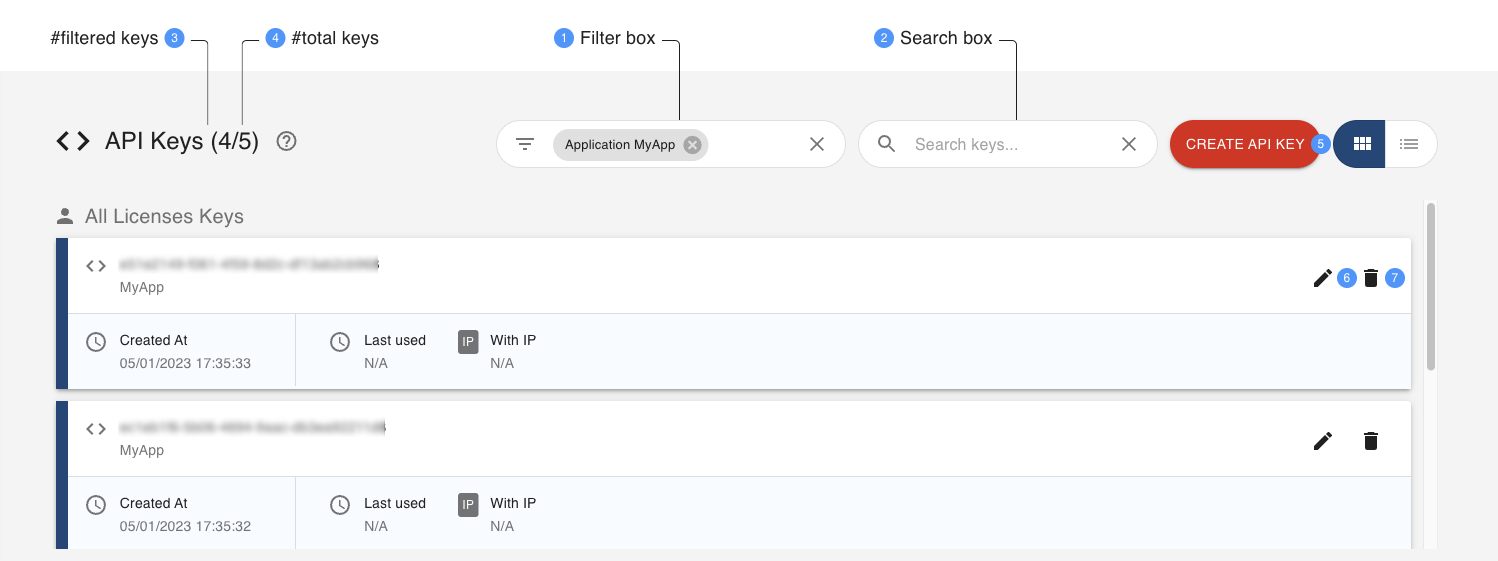
1 |
API keys can be queried using the Filter box. |
2 |
API keys can be filtered using the Search box. |
3 4 |
The number of tiles / rows of the table. When the page has been filtered, two numbers are displayed to the right of the page title showing respectively the number of API keys matching the current filtering and the total number of API keys. If no API keys have been filtered, only the total number of API keys is displayed. |
5 |
Button opens a dialog to create a new API key. |
6 |
Button to edit the application name and description for the API key. |
7 |
Delete a key. Once deleted, any application using this key will be immediately blocked. Note that the default key of a specific license cannot be deleted. |
Multiple Keys
The API supports multiple simultaneous API keys per license or for all licenses. This is useful when there is a need to replace an API key that is already in use by an application or some users. With this feature, you can generate a new key, update the applications or notify the users, and finally delete the old key when necessary. During this process, you will not incur downtime of the applications or experience user access issues. You can also generate multiple keys for tracking purposes.
Preferences#
The preferences section enables you to define and store default values and options.
Idle Shutdown |
Idle shutdown specifies a duration limit in minutes after which the machine will auto-terminate when there is no job running or in queue. New pools and one-time servers will take this value as default. |
Idle Job Timeout |
This timeout specifies a duration limit in minutes after which the job will auto-terminate when there is no command sent to the server. This is useful to avoid using resources when some clients may leave their connection open (for example in an interactive python shell) while not being active. If the value is 0, it will be disabled. New pools and one-time servers will take this value as default. |
Job Limit |
When a machine license is ‘full compute server’, a maximum number of concurrent jobs can be set. New pools and one-time servers will take this value as default. |
Provider |
The cloud provider, Amazon Web Services (AWS) or Microsoft Azure. |
Region |
The region references the location of the data center where the machines are provisioned. Select a region that is closer to your operations to minimize latency. New pools and one-time servers will take this value as default. |
Machine type |
Different machine types can be provisioned depending on the requirements (mainly memory and CPU). New pools and one-time servers will take this value as default. |
Job History |
Changes the default selection to enable the job history with new pools and machines. Existing pools are not impacted. To enable the job history for an existing pool, please edit the pool options. When selected, job metadata and engine logs will be archived for up to 90 days and accessible in the job history view. |
Max compute servers per pool |
When a pool is created, a size must be specified which represents the number of compute servers part of the pool. The default maximum size can be changed to go over the predefined limit. |
Max distributed workers per compute server |
When a machine license is ‘full compute server’, a set of distributed workers can be defined. The default maximum number of workers can be changed to go over the predefined limit. |
Subscribe to notifications |
If disabled, notifications will not be sent by email to this account even if the notifications has been enabled on a specific license. You can still list notifications in the notifications panel. |



