Billing#
Overview#
The main responsibility of the billing system is to generate monthly statements for all active license holders. The billing module presents an interactive user interface with the statement details such as machine usage, charges, transactions, balances and license related information.
Statements#
Billing statements are generated in monthly basis for each active license. In order to keep statements up-to-date, the billing manager checks for new events initiated by the license every two minutes or less. On the first day of every month the statements get closed for the prior month.
The statement panel consists of the following sections as shown in the screenshot below:
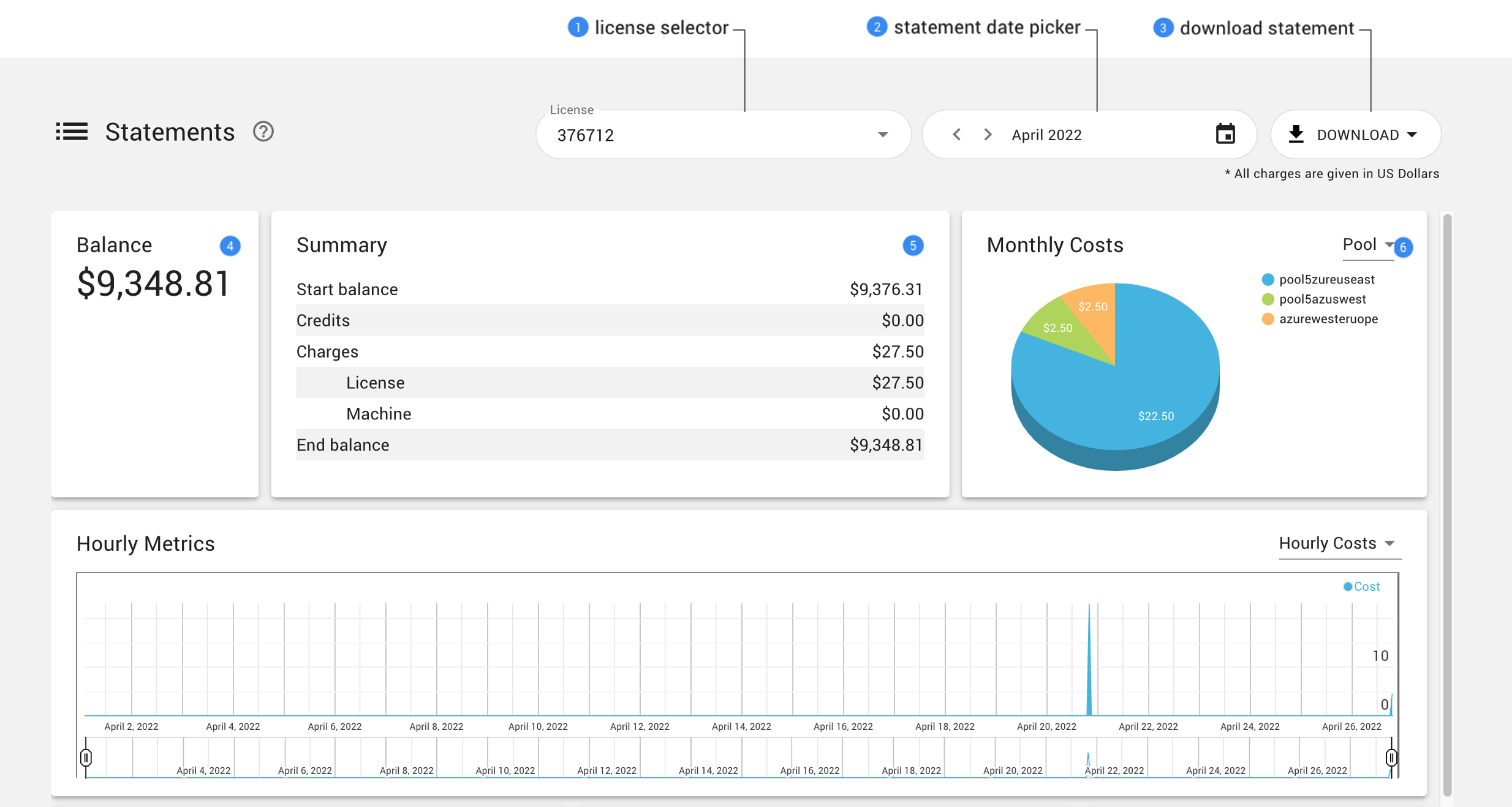
1 |
License selector If you have more than one license in your account, a statement is generated for each of the licenses, thus the license selector allows to switch between different license statements. |
2 |
Statement date picker Allows switching between statements by month and year. |
3 |
Download statement Allows downloading the statement in CSV and HTML format. |
4 |
Balance Shows the ending balance for a particular license in dollar amount. |
5 |
Summary Shows Starting balance, total credits, license and machine charges, and ending balance for a particular license. |
6 |
Monthly costs The pie chart by default shows monthly cost by pool, however you can change it to get the costs by machine type or by region. |
7 |
Hourly metrics The default graph shows hourly cost, however you can change it to see the cost by pool, the number of machines per hour, the costs by machine type or the costs per region. |
The next section of a statement contains the license charges, the pool charges and the credits for that month.

1 |
Licenses Shows cost and license hours by license types. |
2 |
Pools Shows cost and license hours by pools. |
3 |
Credits Shows all the transaction credits for that month. |
The last section includes the details of the machine usage.
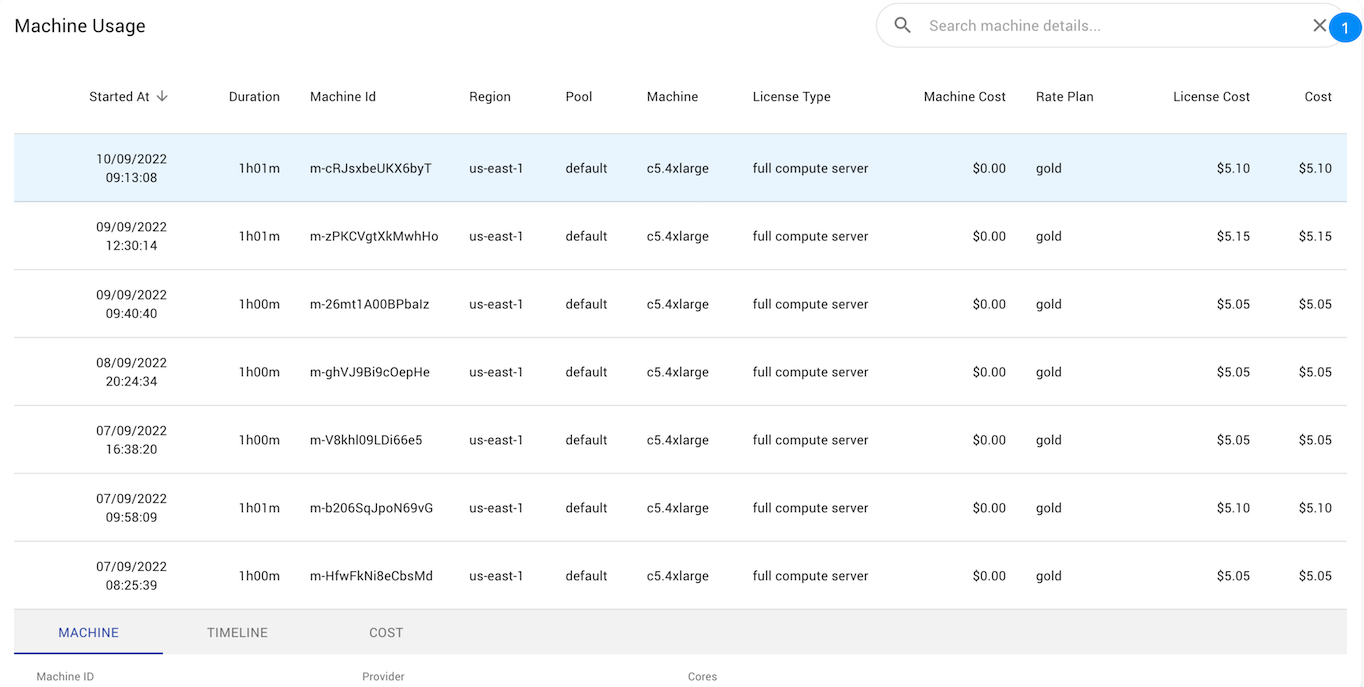
1 |
Machine Usage Shows machine usage details such as the machine start time, duration, id, region, pool, type, license type, cost, license cost. |
Transactions#
Transactions panel lists all the transactions for all licenses belonging to a user. The table consists of the following fields total amount credited, credited date, invoice number and date.
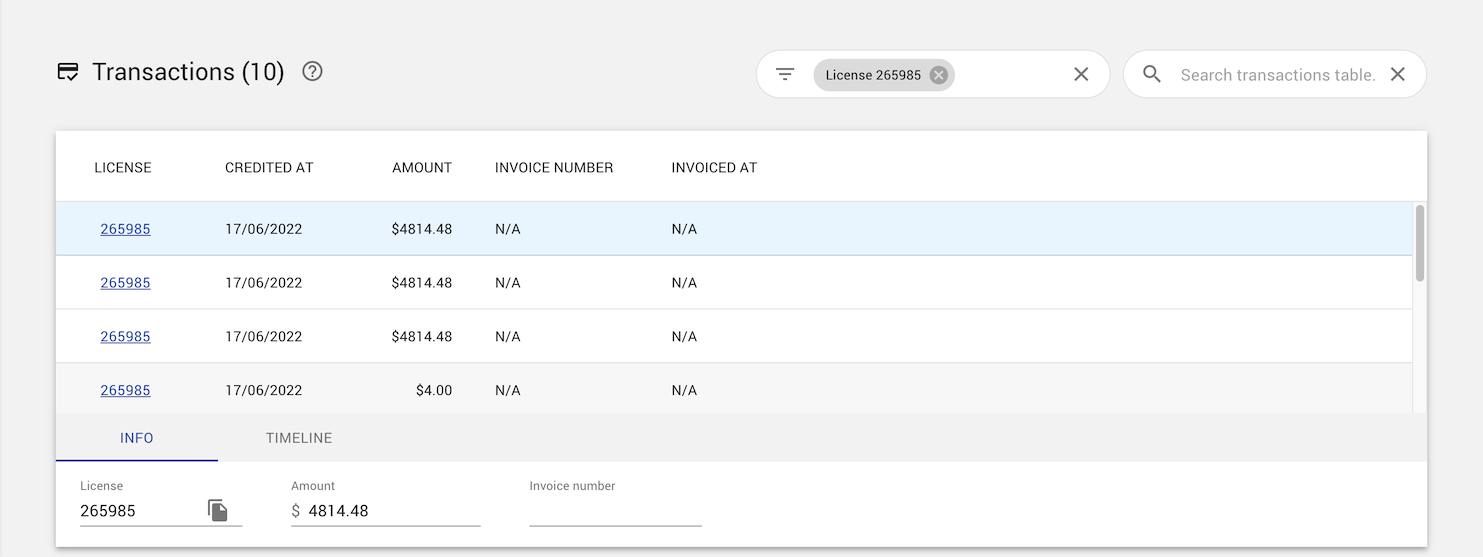
Transaction Filters#
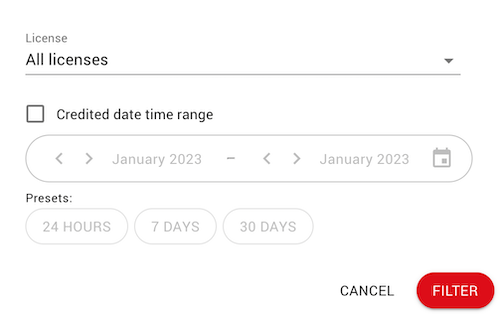
The default filter lists every transaction made for all licenses. Below are listed all transaction filters that you can use.
License
If a user has multiple licenses this allows to filter on a license, this way you only see transactions for a specific license.
Date time range
This allows you to filter on a date range, this way you see transactions made between two different months or use the preset filters like last 24 hours, 7 or 30 days.
Account Balances#
With the account balance table you can monitor the current and past balances for all your licenses.
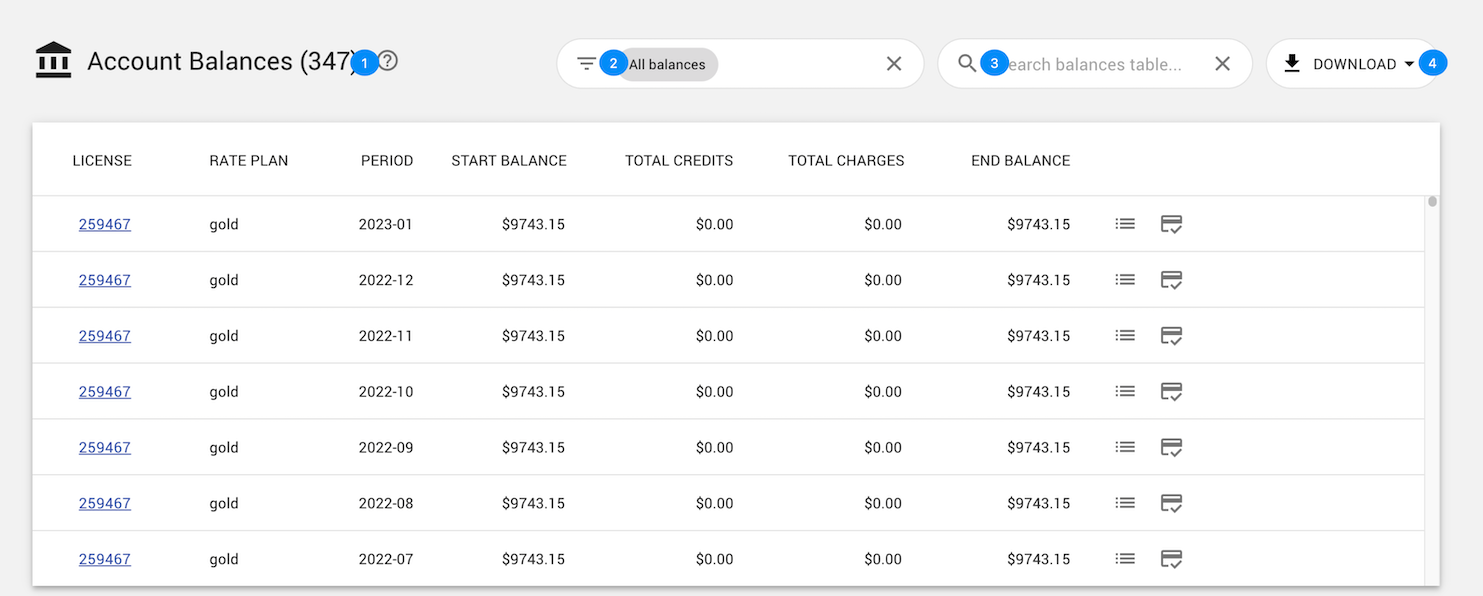
1 |
Number of rows in the results table. |
2 |
Balance Filters 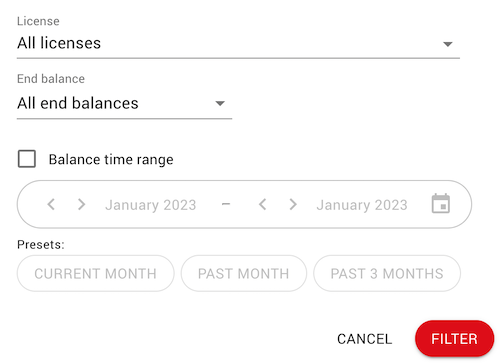
The default filter lists all the balances for every license. Below are listed all balances filters that you can use.
|
3 |
Search balances The Search box enables users to further refine the results by specifying an arbitrary search string. In order for a balance to be displayed, the search string must be present in at least one of the columns in the table for that balance. It is important to note that filtering with the Filter box is usually applied
server side, while searching with the Search box is always performed client side.
That means that the searching is done on results that were already filtered by the
server, so it is preferable to use the Filter box first and then use the Search
box to refine the results. Using the Search box as an alternative to the Filter box
could result in missing items.
|
4 |
Download Balances We also allow downloading the balances into a CSV file from the DOWNLOAD button in the upper right section. |
5 |
Balance results Balance results table allows listing of information about statement balances for each month. It includes information about start balance, total credits, total charges, ending balance for a license. The two icons at the end of each row are shortcuts which allow you to jump to the statement or to list the transactions of that month. |